Microsoft recently announced the Public Preview of SKU recommendations in the Azure SQL Migration extension in Azure Data Studio. This enables us to use a performance assessment on our databases to provide us with correct sizing for an Azure SQL Managed Instance (or Azure SQL VM).
I'm using the latest version, 1.35.0 which you can download from here and if you're wondering what Azure Data Studio is, you can find out more information from this link.
The Azure SQL Migration extension is available to install via the extensions marketplace:
To perform a migration you will need Azure account details but if you're just performing an assessment like we are in this post then they're not required. Once installed we use the Manage option on an available connection as follows:
This opens up a new screen which shows some basic information about the selected SQL instance, under General the Azure SQL Migration option will now be available:
This will open the Azure SQL Migration screen, one of the things I love about Azure Data Studio is its interactivity options; we can link an Azure account from here, view migration tutorials and even open a support request but for now we'll proceed with the assessment process:
On the next screen we can see two migration options; Azure SQL Managed Instance and SQL Server on Azure Virtual Machine, at the bottom of the screen we'll click Get Azure Recommendation to start the performance data collection, as I haven't previously ran the collector I'll select Collect performance data now and specify a local folder where the data will be saved (once collected I can use the "I already have the performance data" option at a later time).
The data collector will run for about 10 minutes. It's worth mentioning that to be as accurate as possible the collector should be ran on "real life" workloads, if you run the collector during periods of low activity then the chances are the recommendations will be for a lower specification than what you might actually require in Azure.
In terms of performance data the recommendation is for the General Purpose service tier of Azure SQL Managed Instance however as the WideWorldImporters database makes use of in-memory tables these are not supported and is actually only supported on the Business Critical service tier.




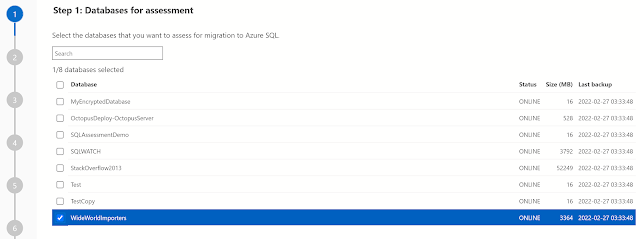

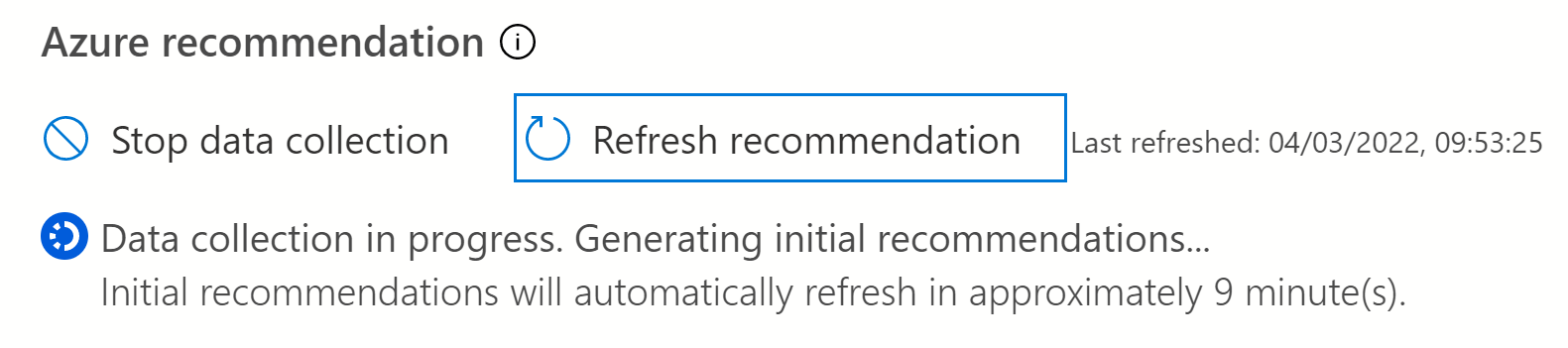
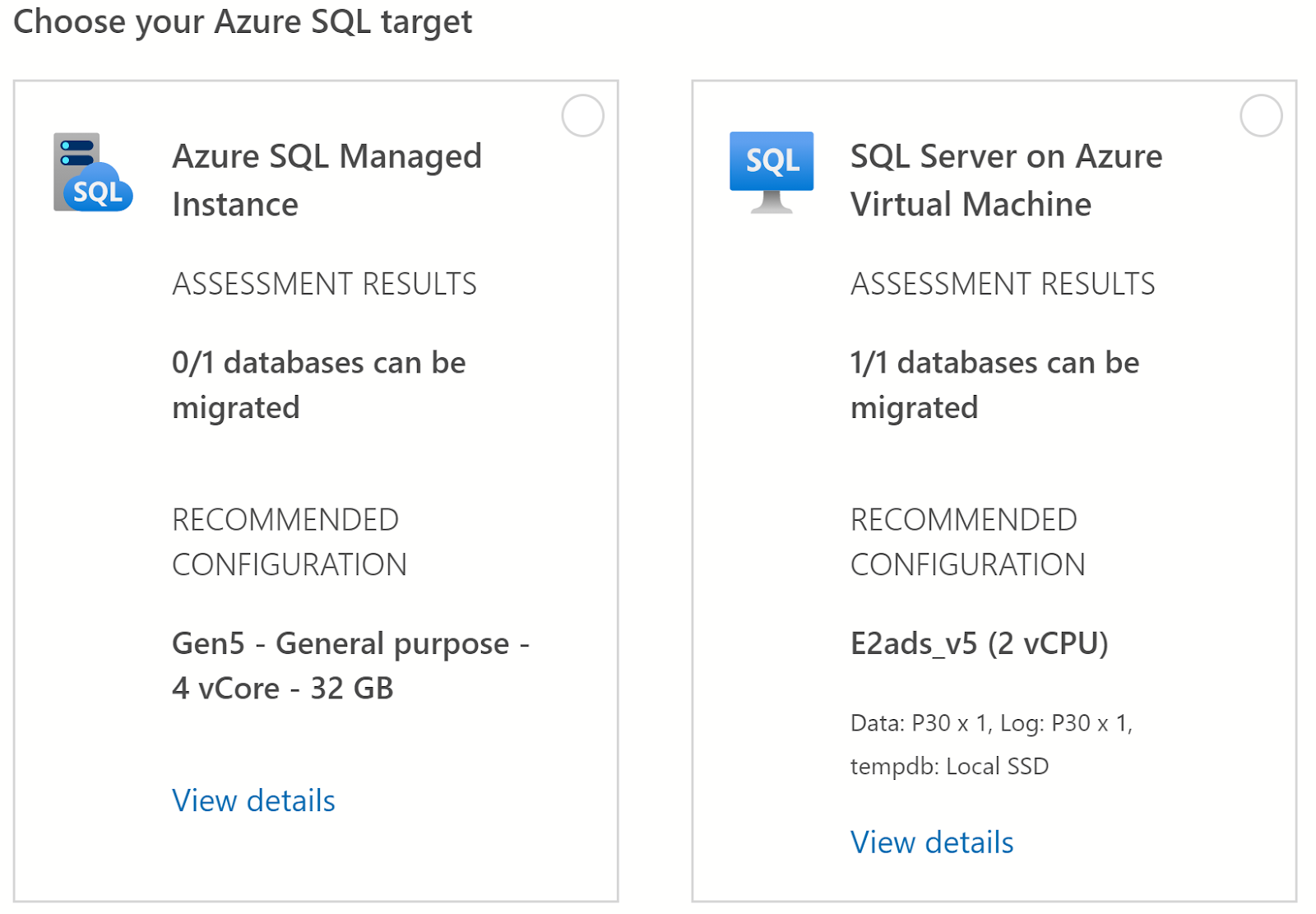





No comments:
Post a Comment